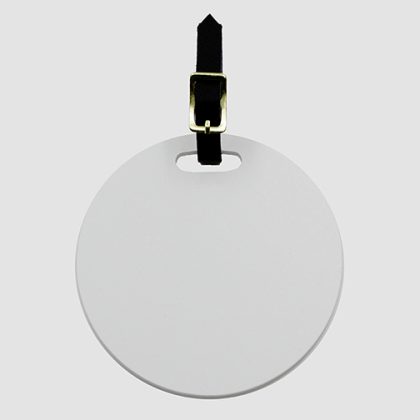Luggage Tag (Circle)
ProductDesign can be 2 sided
Material: Plastic
Size: 4″ x 4″
[button style=”enigma_btn_blue” size=”enigma_btn_large” btn_disable=”0″ url=”https://dafizzle.com/wp-content/uploads/2018/06/CON023.pdf” ]Template (.PDF)[/button] [button style=”enigma_btn_blue” size=”enigma_btn_large” btn_disable=”0″ url=”https://dafizzle.com/wp-content/uploads/2018/06/CON023-Template.psd” ]Template (.PSD)[/button] [button style=”enigma_btn_blue” size=”enigma_btn_large” btn_disable=”0″ url=”https://dafizzle.com/wp-content/uploads/2018/06/CON023-Mockup.zip” ]Mockup (.PSD)[/button]… Read More